One of WordPress’s core features is the ability to extend its functionality using plugins. In this blog post, we’ll look at how to create a new plugin in WordPress.
What is a WordPress Plugin?
A plugin in WordPress is a piece of software that adds new functionality to your website. Plugins can be used to add new features, modify existing functionality, or add custom code to your site.
Why Create a Plugin?
There are many reasons to create a plugin in WordPress. Perhaps you have a custom function that you want to reuse on multiple sites, or you want to add a new feature to your site that is not available in any existing plugins. Whatever your reason, creating a plugin in WordPress is a great way to extend its functionality and make your site more unique.
How to Create a Plugin in WordPress
To create a new plugin in WordPress, you will need to follow these steps:
- Create a plugin folder
The first step in creating a plugin is to create a folder for your plugin. The folder should be named using the following format: your-plugin-name. This folder should be created in the wp-content/plugins directory.
- Create a plugin file
Next, create a new file in the plugin folder with the following format: your-plugin-name.php. This file will contain the code for your plugin.
- Add plugin header information
The first thing you need to add to your plugin file is header information. This information is used by WordPress to display information about your plugin in the plugins screen. The header information should be added at the top of your plugin file and should look like this:
<?php
/*
Plugin Name: Your Plugin Name
Plugin URI: http://your-plugin-website.com
Description: A brief description of your plugin
Version: 1.0
Author: Your Name
Author URI: http://your-website.com
*/
- Add your plugin code
Next, you can add the code for your plugin. The code can be anything from a simple function to a complex set of functions and classes.
Here’s an example of a simple plugin that adds a custom message to the footer of your site:
function custom_message_footer() {
echo 'This site is powered by WordPress and my custom plugin!';
}
add_action( 'wp_footer', 'custom_message_footer' );
In this example, the custom_message_footer function is registered to the wp_footer hook. This means that the function will be called every time the footer of a page is displayed, and the custom message will be added to the footer.
- Activate your plugin
Once you have added your plugin code, you need to activate your plugin in the WordPress dashboard. To do this, go to the plugins screen, find your plugin in the list of plugins, and click the activate link.
Conclusion
Creating a new plugin in WordPress is a great way to extend its functionality and make your site more unique. By following the steps outlined in this blog post, you can create a plugin that adds new features, modifies existing functionality, or adds custom code to your site.
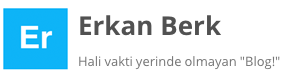
Recent Comments